How to Use Shopify's Liquid Templating Language
Written by Amihan Cruz
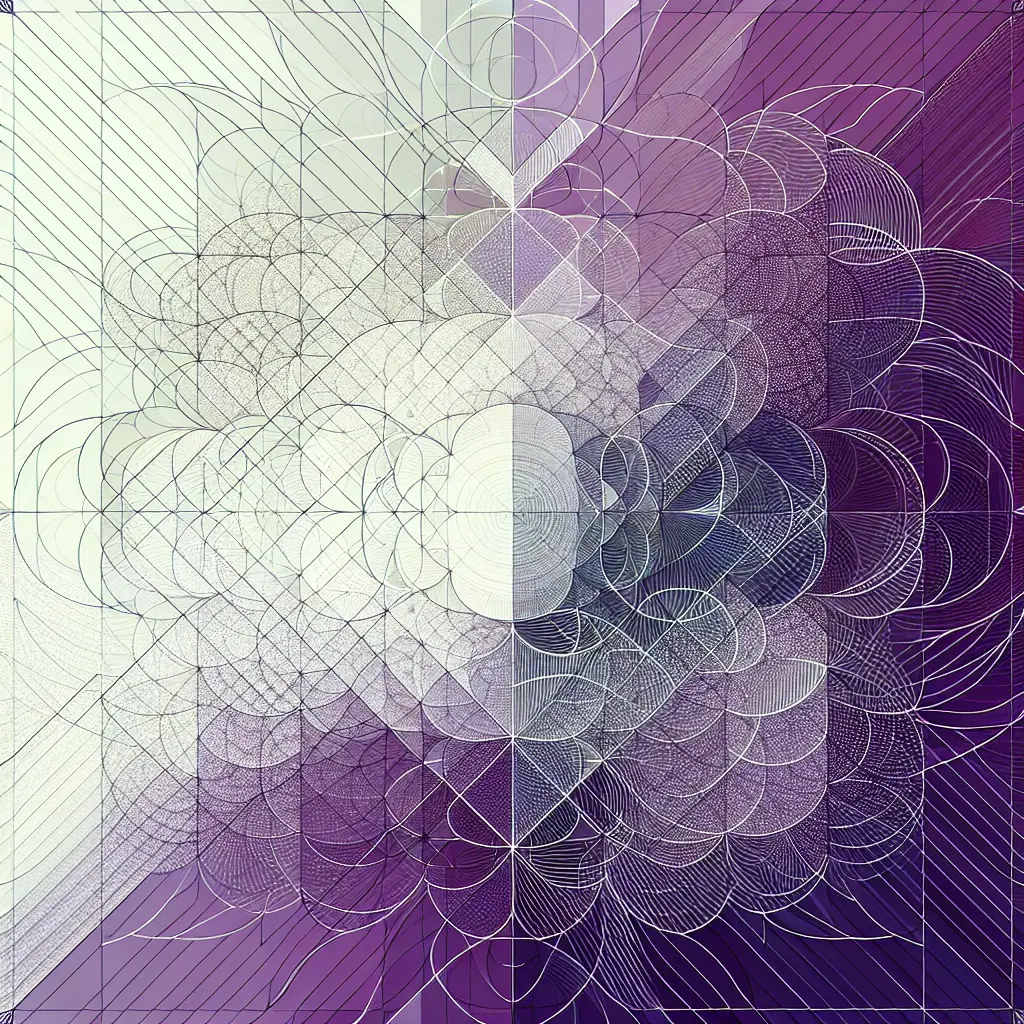
If you've ever felt confined by the default templates of your Shopify store, you're not alone. The beauty of Shopify lies in its flexibility, primarily powered by its own templating language: Liquid. Whether you're a seasoned developer or a passionate store owner ready to dive into code, understanding Liquid can transform your eCommerce game. Buckle up, because we're about to embark on a journey that will empower you to customize your store like never before.
What is Liquid?
Liquid is Shopify's open-source templating language, created by Shopify co-founder Tobias Lütke. It's the backbone of Shopify themes, enabling dynamic content rendering based on your store's data. Think of it as the bridge between your store's content and the HTML structure that presents it to the world.
Why Liquid?
- Flexibility: Customize every aspect of your store without being restricted by predefined templates.
- Efficiency: Dynamically display content based on real-time data, ensuring your store is always up-to-date.
- Community Support: A vast community of developers and extensive documentation make troubleshooting a breeze.
If you're curious about the broader trends shaping eCommerce, check out our Future of eCommerce: Trends and Predictions.
Getting Started with Liquid
Before diving into the intricacies, let's set up the basics.
Setup Your Development Environment
- Shopify Partner Account: Sign up for a Shopify Partner account to access development tools.
- Theme Kit: Install Shopify's Theme Kit to manage your themes locally.
- Code Editor: Use a robust code editor like Visual Studio Code for efficient coding.
Understanding Liquid Syntax
Liquid is straightforward once you grasp its core syntax. It primarily consists of three types of tags:
- Output Tags (
{{ }}): Display content.liquid {{ product.title }} - Logic Tags (
{% %}): Control the flow of your templates. ```liquid {% if product.available %}In Stock
{% endif %} ```
- Comment Tags (
{# #}): Add notes without affecting the output.liquid {# This is a comment #}
Core Concepts of Liquid
Objects
Objects contain the content that Liquid displays on a page, such as products, collections, and blogs.
liquid
{{ product.title }}
{{ collection.description }}
Filters
Filters modify the output of objects. They can manipulate strings, numbers, arrays, and more.
liquid
{{ product.title | upcase }}
{{ product.price | money }}
Tags
Tags contain the logic and control the flow of the template. They are used for control flow, iteration, and variable assignment.
liquid
{% for product in collection.products %}
{{ product.title }}
{% endfor %}
Practical Applications of Liquid
Customizing Product Pages
Enhance your product pages by displaying additional information or rearranging existing elements.
liquid
{% if product.available %}
<span class="badge">In Stock</span>
{% else %}
<span class="badge">Sold Out</span>
{% endif %}
Dynamic Content with Sections
Sections allow you to create reusable components. Combine them with Liquid to build dynamic layouts.
liquid
{% section 'featured-products' %}
Implementing Conditional Logic
Tailor the shopping experience based on various conditions, such as customer tags or product types.
```liquid {% if customer.tags contains 'VIP' %}
Welcome back, VIP customer!
{% endif %} ```
For more insights on creating a unique storefront, explore our Shopify Customization: Tips for a Unique Storefront.
Advanced Liquid Techniques
Once you're comfortable with the basics, it's time to elevate your skills.
Creating Custom Templates
Design custom templates for different sections of your store to provide a personalized experience.
liquid
{% layout 'custom' %}
Utilizing Loops and Iterations
Display lists of products, blog posts, or any other iterable content efficiently.
```liquid
-
{% for product in collection.products %}
- {{ product.title }} {% endfor %}
```
Leveraging Includes and Snippets
Break your code into reusable snippets to maintain consistency and reduce redundancy.
liquid
{% include 'product-card' %}
Debugging and Best Practices
Even the most seasoned developers encounter bugs. Here's how to troubleshoot effectively.
Common Pitfalls
- Syntax Errors: Missing braces or incorrect tag closures.
- Undefined Objects: Referencing objects that don't exist in the current context.
- Performance Issues: Overusing loops or heavy logic can slow down page rendering.
Debugging Tips
- Use Shopify's Theme Inspector: Analyze and optimize Liquid code performance.
- Console Logging: While Liquid doesn't support console logs, strategically placing output tags can help trace issues.
- Community Forums: Tap into the Shopify Community for support.
If you're facing challenges with theme design, our The Ultimate Shopify Theme Guide can be a lifesaver.
Taking It Further
Integrating with JavaScript and CSS
While Liquid handles the backend logic, pairing it with JavaScript and CSS can create interactive and visually appealing storefronts.
```liquid
```
Optimizing for SEO
Proper Liquid usage can enhance your store's SEO, ensuring better visibility on search engines.
- Dynamic Meta Tags: Use Liquid to populate meta descriptions and titles based on product or collection data.
```liquid
{{ page_title }} - {{ shop.name }} ```
- Clean URLs: Ensure your Liquid code generates clean and descriptive URLs.
For more on boosting your store's visibility, don't miss our Shopify SEO: Optimization Techniques that Work.
Conclusion
Mastering Shopify's Liquid Templating Language is a game-changer for any eCommerce entrepreneur. It unlocks a realm of customization, allowing you to tailor your store's functionality and appearance to perfectly match your brand's vision. While the learning curve might seem steep at first, the rewards are well worth the effort.
Ready to take your Shopify store to the next level? Dive deeper into theme customization and explore endless possibilities. Your store deserves the best, and with Liquid, you have the key to make it happen.
Looking to further enhance your Shopify store? Check out our guide on How to Launch Your Shopify Store Successfully and start building your eCommerce empire today!